“Hello, can you hear me?”
Hosted VoIP has been a blessing in our lives for more than 25 years now, but if you are reading this, you may have experienced some of the challenges that go with it.
Even though hosted VoIP services are a flexible, scalable and cost-efficient solution for businesses, unlike traditional telephone systems that used physcial wiring, hosted VoIP is sensitive to network conditions. So if the network your calls are traversing hasn’t been optimised, or your internet provider isn’t prioritising VoIP sufficiently, you may be experiencing some intermittent call quality issues. But how do you know for which of these is the cause?
The aim of this guide is to help you to determine exactly what’s causing your hosted VoIP call quality issues, as well as provide you with the proof so you can fix it.
Network issues
You know you have a network problem when you hear distorted and unclear words; the sound is not consistent (it is starting and stopping constantly), or there are significant delays when someone is talking that eventually lead to people talking over each other.
If these call quality issues happen very rarely, or only when you speak to the same person, it’s likely to be a fault at the other end. If however it’s happening several times a day, on multiple calls in your business, it’s likely an internal or external network issue that needs to be addressed.
How to overcome
To overcome any hosted VoIP call quality issues, we recommend using a network test tool called PingPlotter, that will help you to quickly identify what’s causing the problem. Then you can either resolve the issue yourself, or use the captured data along with the examples in this guide, to get a third party to pay attention and resolve the issue.
5 Steps to Troubleshoot Hosted VoIP issues
Step 1
Choose a Windows or macOS device on your network that you can leave powered on for a couple of weeks. If you are using a web or desktop client with your hosted VoIP service, it’s best to install the PingPlotter agent on one of the end user devices that’s reported an issue with call quality.
Step 2
Download and install a free 14 day trial of PingPlotter here: https://pingplotter.com/download
Step 3
Once installed open PingPlotter and in the ‘Enter target name or IP’ box, put the IP address or domain name of your hosted VoIP service. Leave all of the other settings as default and click the green play button to start tracing.
Now that a trace is running to your hosted VoIP service, PingPlotter will start to measure the performance of every device along the path to your VoIP service. Each device is called a ‘Hop’ and is displayed in a row with its IP address and name, along with its latency, jitter and packet loss.
Step 4
Ask your end users to record the date, time, telephone numbers involved and a description of any poor call quality calls they experience. Ask them to be as specific as possible in their description, e.g. popping, crackling, I couldn’t hear them, they couldn’t hear me etc, as this will help identify the problem.
Step 5
When a poor quality call is reported scroll the timeline graph in PingPlotter to the date and time that the call occurred. You can change the timeframe of the graph to 24 hrs so it’s eas-ier to navigate. Then right click on the graph around the time of the call and select 10 min-utes again. The graph is now showing you a live record of the ‘network conditions’ at exactly the time this call was made.
Interpreting the results
The main question you are trying to answer is whether it’s an issue with your local network, which you can quickly resolve internally, or if it’s a problem with something external like your ISP or hosted VoIP provider. The good news is, PingPlotter will help you to determine exactly that.
The most important thing to remember when interpreting the results, is that we have to start looking at the final destination first, i.e. your hosted VoIP service. You may see packet loss, high latency or jitter in the hops before it, but if this isn’t shown in the final destination, it isn’t the cuase of your problem. You need to start at the final destination and then look back until you find the first hop showing similar symptoms.
Here are some examples
Example 1 – distorted audio and dropped voice
Cause – distributed packet loss
If you’re experiencing drops in audio or your conversations are garbled and difficult to understand, frequent and evenly-distributed packet loss is most likely the cause.
Analysis
All the red lines in this example are packet loss and anything above 1% is enough to cause issues with hosted VoIP calls. In this example it traces all the way back to hop 4, the ISP.
How to fix
To resolve this you need to look at the domain of the hop where the packet loss originates. In this example, it’s “isp.net”. You can enter this domain into a WHOIS search to find the owner or if this is your ISP open a ticket with them directly. Don’t forget to send your PingPlotter test results so you can clearly show them where the problem is.
Example 2 – laggy audio
Cause – local bandwidth saturation
If you’re experiencing a delay in audio for either you or the person you are talking to (causing an extreme amount of “talking-over” each other) or frequent audio dropouts, bandwidth saturation could be the culprit.
Analysis
Look at the big latency jumps – there’s a nice flat line, then a big jump in latency, including some packet loss. This is about bandwidth saturation (network congestion). In this example it’s between, hop 1 (inside the local network) and hop 2 (on the ISP’s network)
This was caused by too much data being transferred across this businesses internet connection, using all of their available bandwidth. A hosted VoIP call would suffer significantly under these conditions with delayed speech and audio drops.
How to fix
There are a few ways to resolve this, and the good news it’s all under your direct control:
- You can install network devices that prioritise your VoIP calls based on the ports or IP address of your hosted VoIP service.
- You can upgrade your bandwidth – take a look at our article on how leased lines can benefit your business.
- You can use less bandwidth, e.g. by preventing access to non-business services.
- You can install a dedicated internet connection that’s just used for your VoIP calls.
Example 3 – poor call quality at specific times of day
Cause – border congestion
Congestion can often happen at network borders, which is where one network hands off to another. This is can be common for small, growing ISPs, where they don’t subscribe to enough bandwidth to handle all of the traffic hitting their network. This is what this will look like in PingPlotter.
Analysis
There are a few areas to look at in this example. If your PingPlotter results look like this, this is probably similar to what you’re experiencing:
- During peak times your VoIP calls would be completely unitelligable on this connection.
- Things would be better during the early mornings and late evenings, but the jitter would still cause speech to be garbled sometimes.
In this example both packet loss and latency are high when transitioning from one domain to another, indicating a specific host is likely to blame for the performance drop. If this looks similar to your results, zoom out in PingPlotter and look at the things over a few days and you should be able to see the congestion pattern more clearly.
How to fix
Contact your ISP and provide them with screenshots or share your PingPlotter data with them via a live share link. They may be able to resolve the issue quickly, but of they are a small ISP it could take longer and you may need to consider a different provider for your VoIP calls.
Summary
We hope our VoIP troubleshooting guide has helped resolve your VoIP issues.
If you’re looking for a hosted VoIP provider that understands how frustrating call quality issues can be, we include PingPlotter analysis as part of our hosted VoIP services and support, so please get in touch if we can be of any further help.

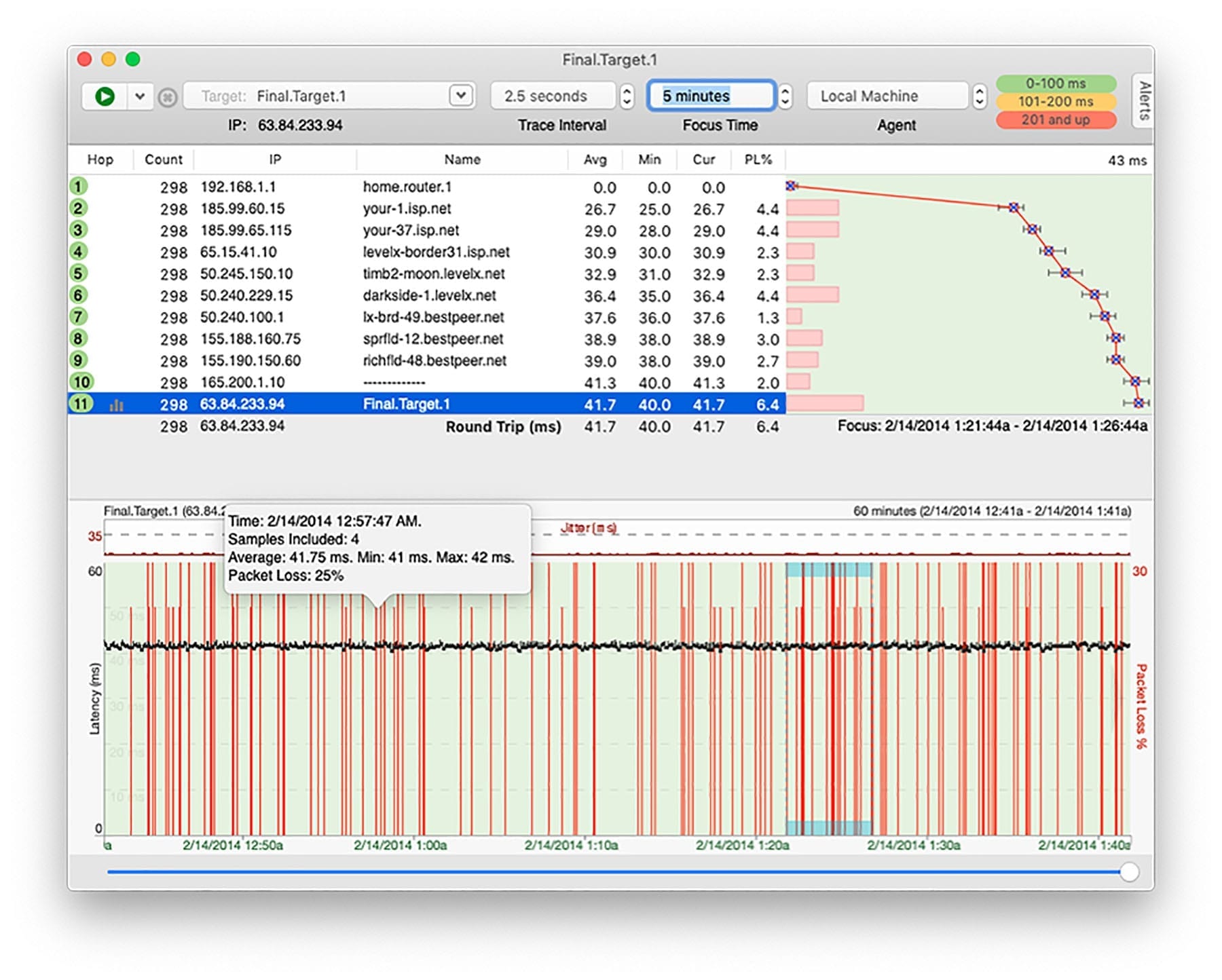
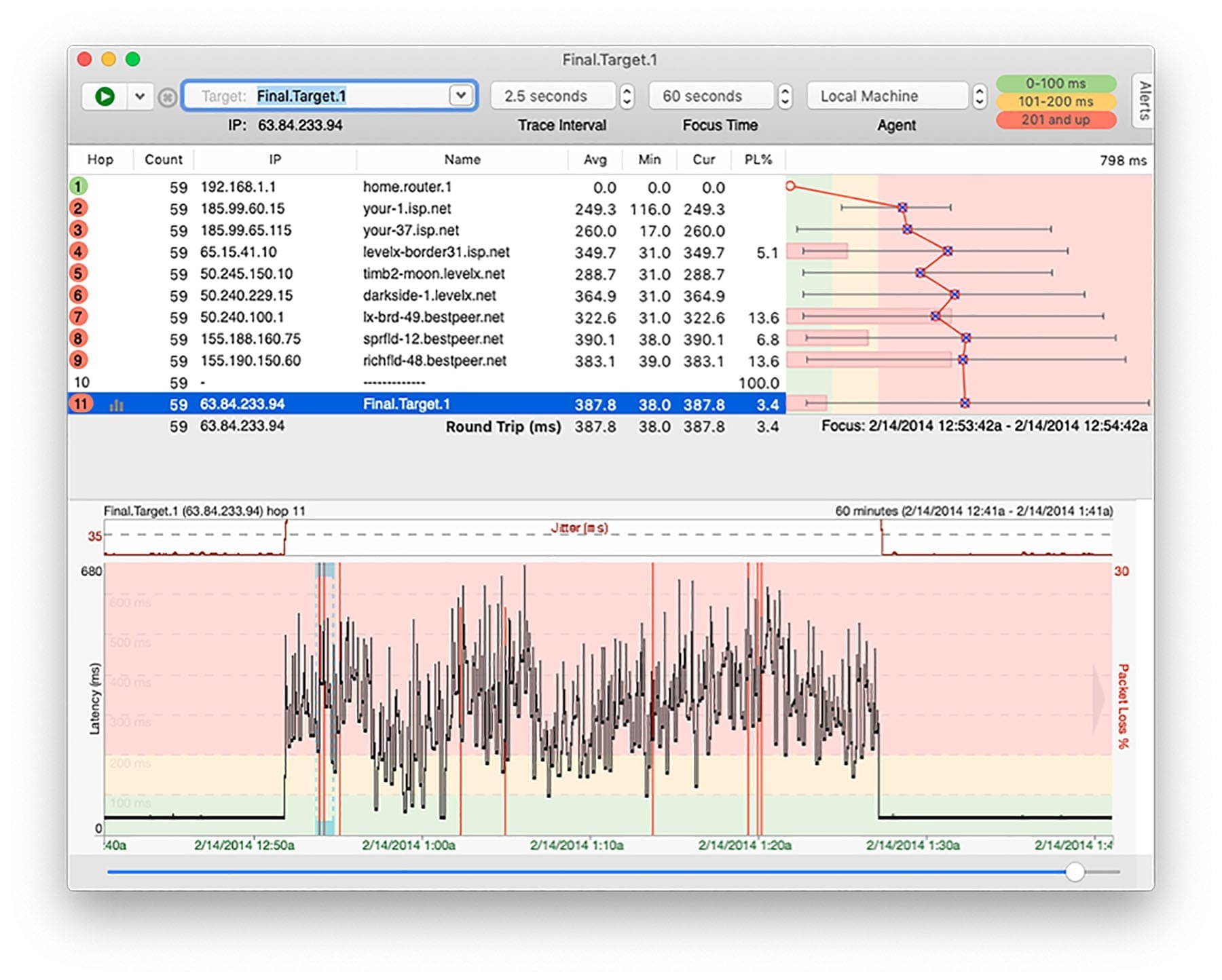
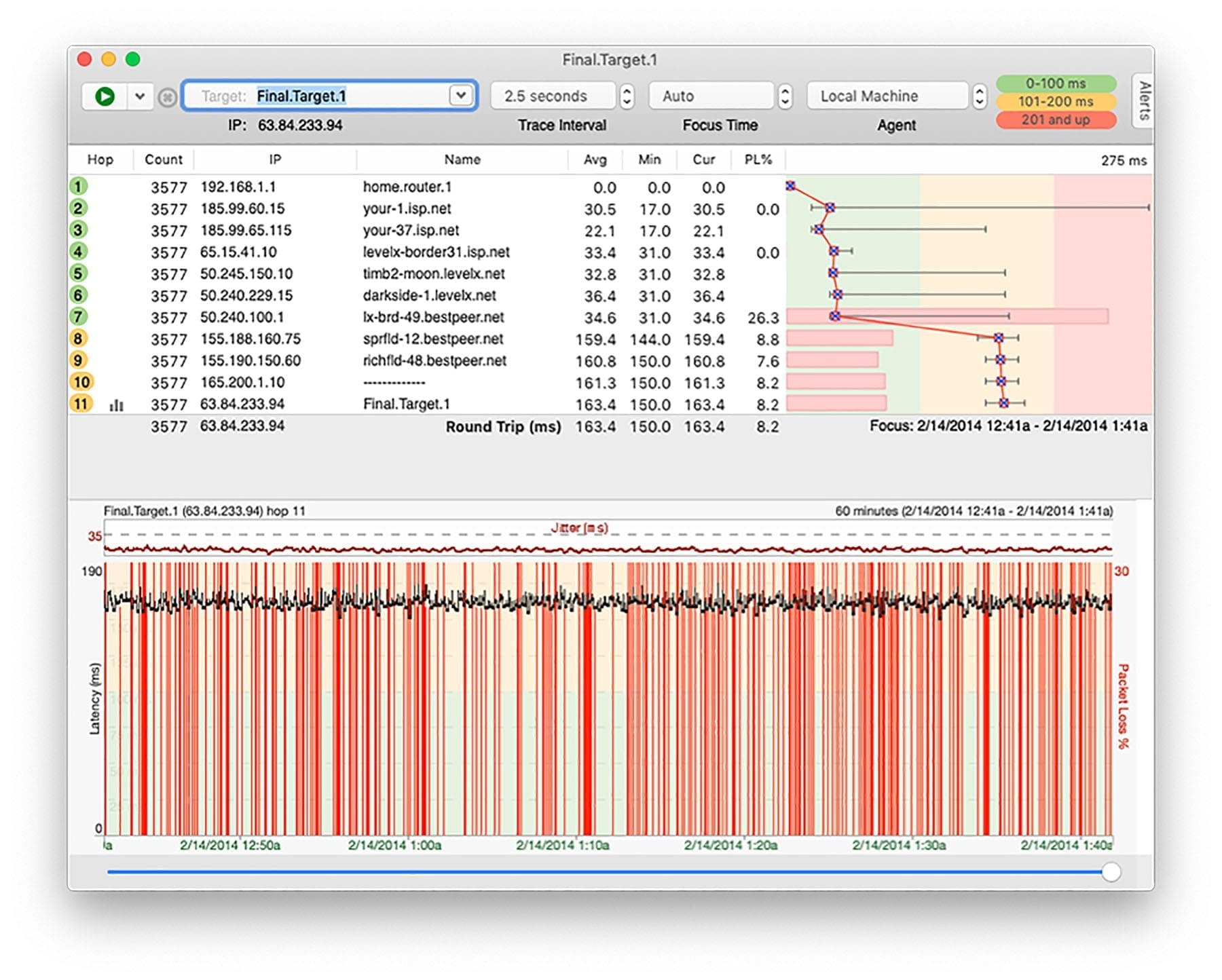
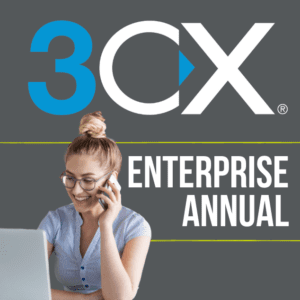


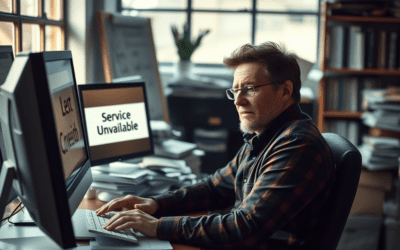

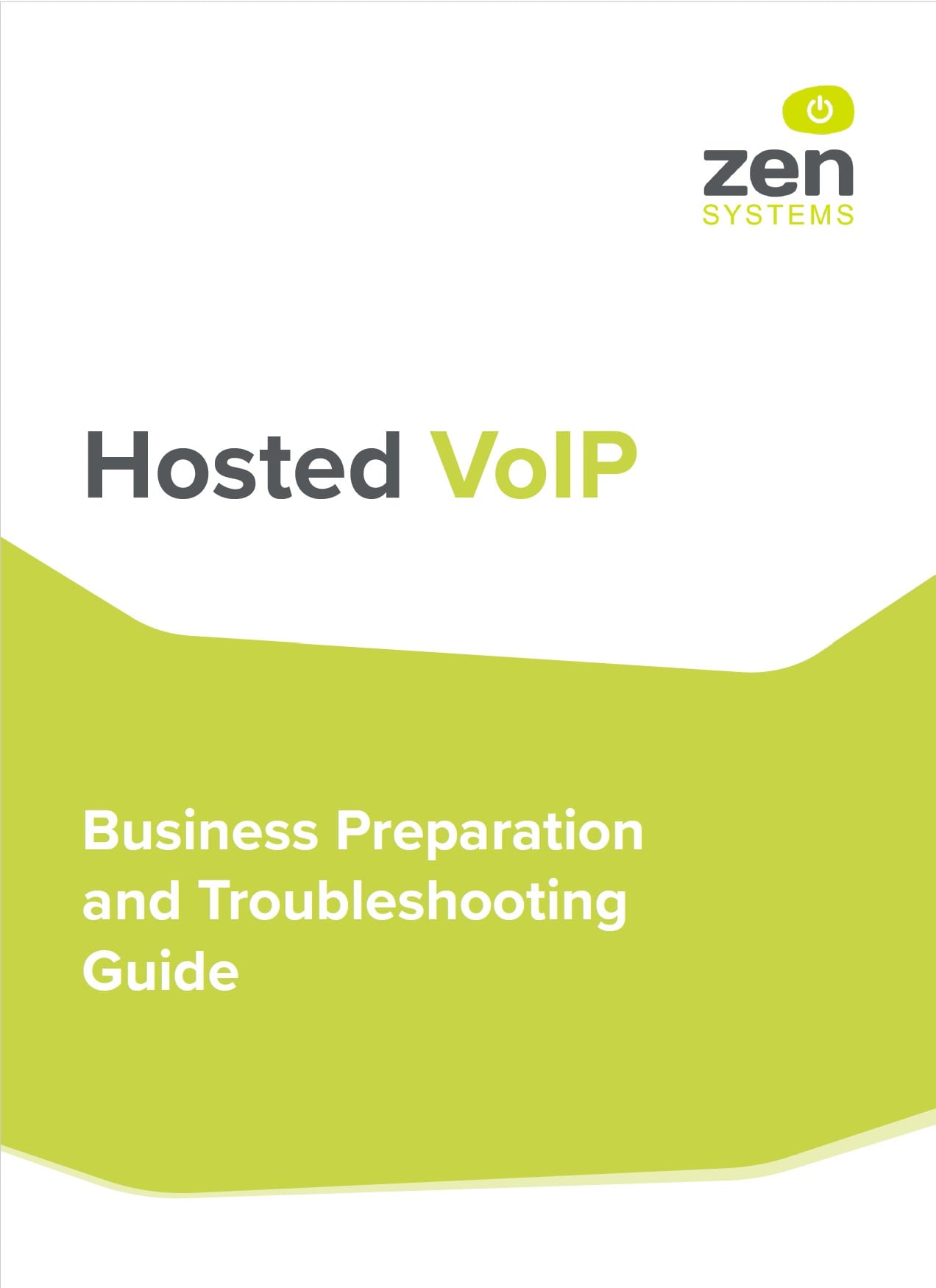
0 Comments