Installing the 3CX Web Client as a Progressive Web App (PWA) on Google Chrome
- Download the PWA: Click on the download icon in your browser’s address bar.
- Install the PWA: A dialog box will appear. Click on the “Install” button.
- Pin to Taskbar: You’ll be prompted to pin 3CX (PWA) to your taskbar. We recommend clicking “Yes” for quick and easy access.
- Completion: The 3CX Web Client as a PWA is now installed.
Enable Launch at Startup
- Access Chrome Apps: Type ‘chrome://apps’ into the address bar.
- Enable Startup Launch: Right-click on “3CX” and enable “Launch at Startup”.
Installing the 3CX Web Client as a PWA on Microsoft Edge
- Login to Web Client: Start by logging into your web client.
- Download the PWA: Click on the highlighted icon in your address bar.
- Install the PWA: Click “Install” in the new dialog box that appears.
- Configure Settings: Select the last two options in the dialog box and click “Allow”.
- Pin to Taskbar: You’ll be prompted to pin 3CX (PWA) to your taskbar. We recommend clicking “Yes” for easy access.
- Completion: The installation is now complete.
Enhancing Your 3CX Experience with the Click2Call Browser Extension
The 3CX Click2Call Browser extensions for Google Chrome and Microsoft Edge enable you to initiate calls directly from any website or CRM system. Phone numbers will appear as hyperlinked, allowing you to simply click and send the number to the 3CX Web Client or Desktop App to place the call.
Installing the Click2Call Browser Extension
- Install the Extension:
- Follow the Installation Steps: Complete the steps provided during installation.
Configuring the Click2Call Extension
- Choose Your Preferred 3CX App: Once installed, choose whether the browser extension should use the Desktop App or the Web Client to initiate calls.
- Exception URL List: In the “Exception URL list” field, add specific website URLs that should not have their numbers hyperlinked. For example, you might want to exclude a website with accounting information to prevent clickable numbers.
By following these steps, you can ensure a seamless and efficient experience with the 3CX Web Client and Click2Call Browser Extension, enhancing your productivity and communication capabilities.
If you need further guidance or something isn’t working as it should, contact our support team.

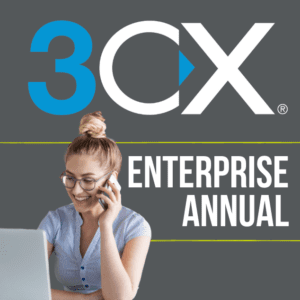


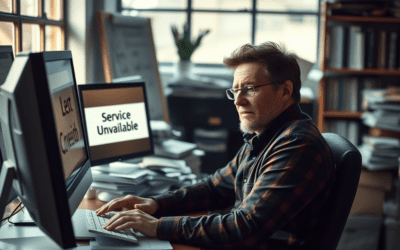

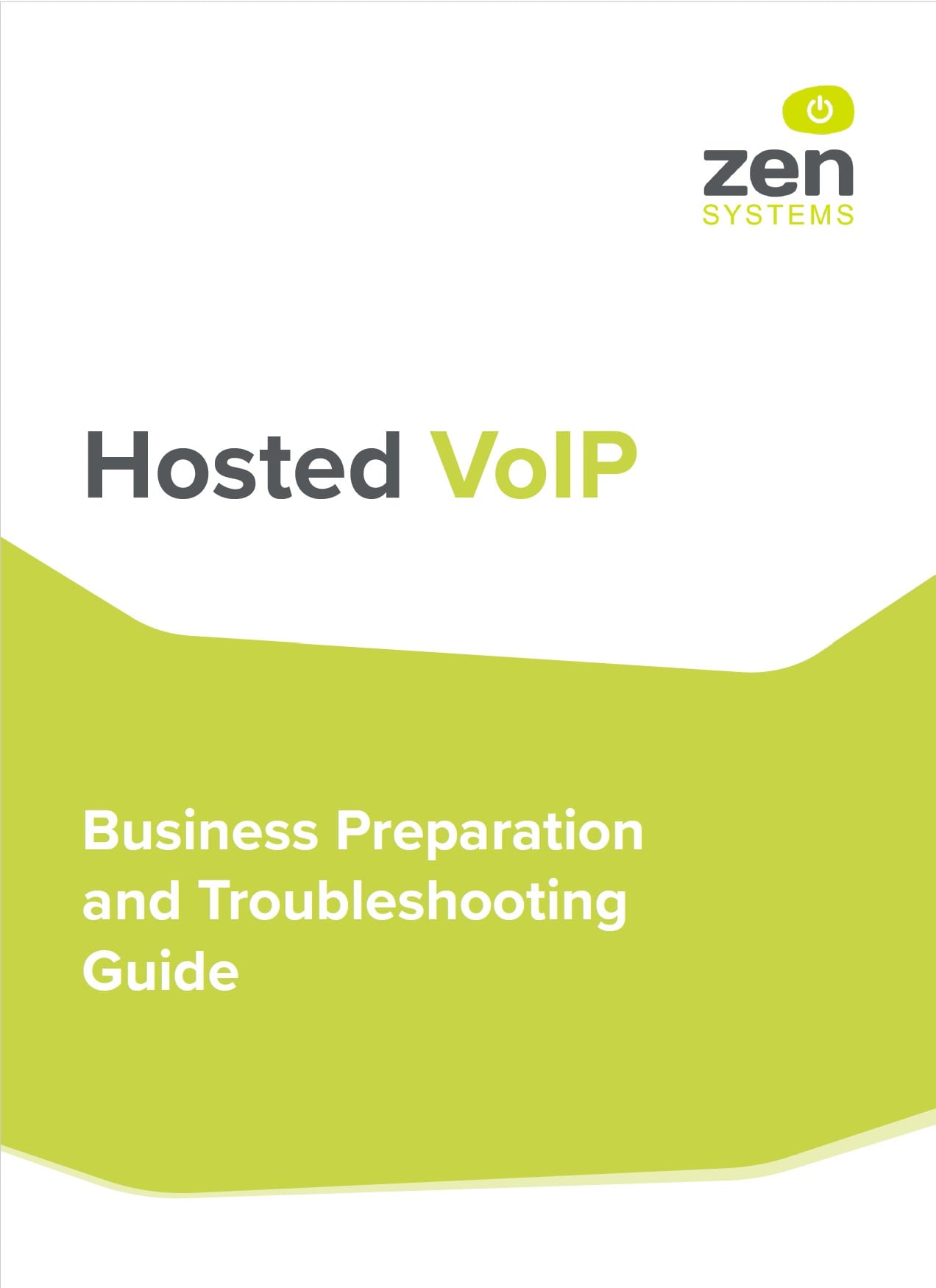
0 Comments